KAS Software
Suppliers of map viewing and coordinate conversion software, bespoke digital maps, height data and gazetteers

KAS Software
Suppliers of map viewing and coordinate conversion software, bespoke digital maps, height data and gazetteers

To add maps to the list that MapView can display you would bring up the panel shown below using the "Settings->Misc Options..." menu option. Next click on 'Add Directory' to popup a window in which you can select the name of the directory in which your map files are located. Once you're content with your changes, click 'Apply' then 'OK' to close the panel. The changes won't take effect until you next shut-down then re-start MapView.
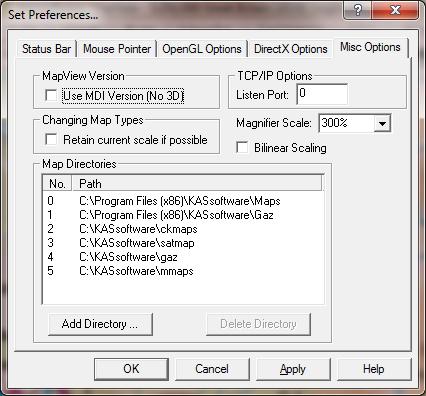
Be aware that the selected directories and all their sub-directories will be searched for map files the next time MapView starts up.
The executable file that's been downloaded ("KAS-MapView-2016_06.exe" or similar) is a self-extracting zip file that should, when started, bring up a window entitled "WinZip Self-Extractor - KAS-MApView-2016_06.exe". If you click the 'Unzip' button in this window it should unzip all the files and then start the installation process proper. Note that the box labelled "When done unzipping open: setup.exe" should be ticked before clicking 'Unzip'.

Note that if you simply unzip the files to a directory and run the mapview.exe program directly you'll get an error box indicating MapView has not been installed correctly - the program must be installed in the above manner on the machine you're using it on.

That program should then start-up a setup wizard thing, which should be familiar in general in that you go through a series of windows to select home directory etc, and then installs the software (default directory "C:\Program Files (x86)\KASsoftware" on windows 7).





The mapView program and associated getting-started files are packaged in a self-extracting zip file which takes the form of a windows executable - run this to start the installation.
The program comes with a downloadable comprehensive help which should ensure trouble-free use. An online version of this is available here.
>